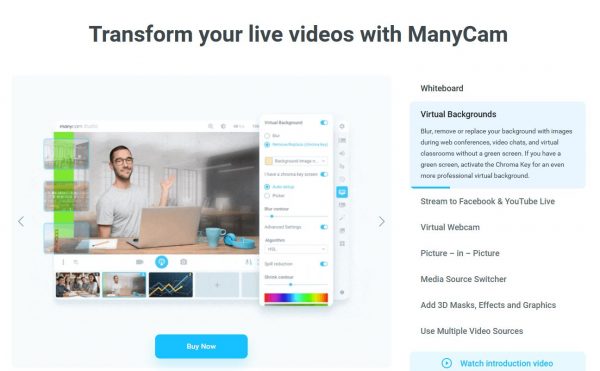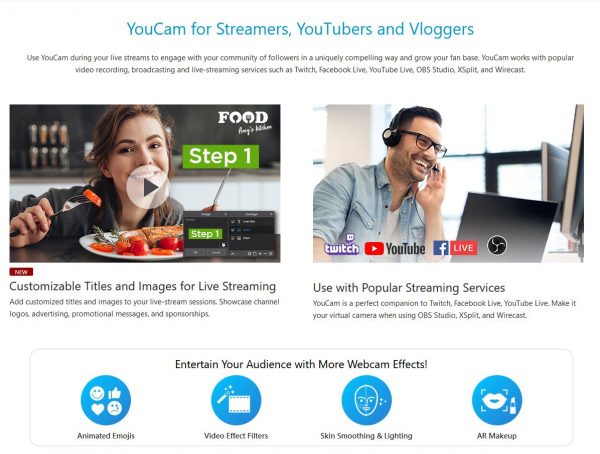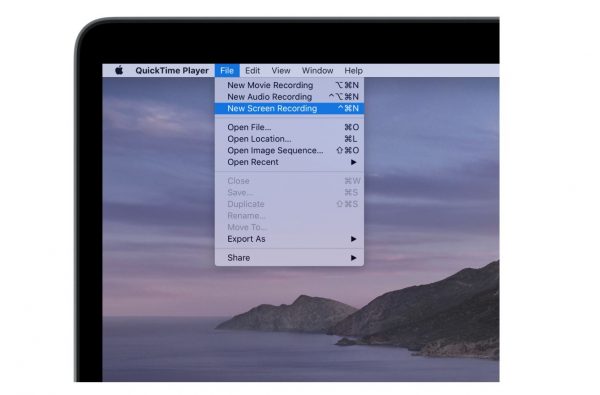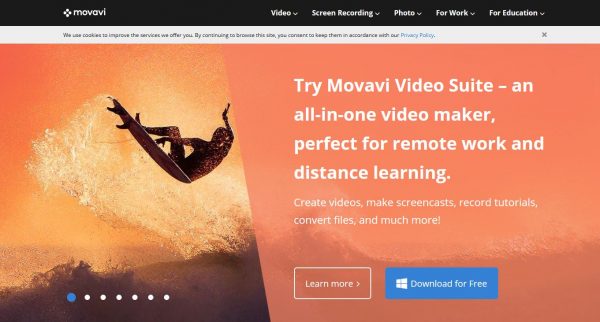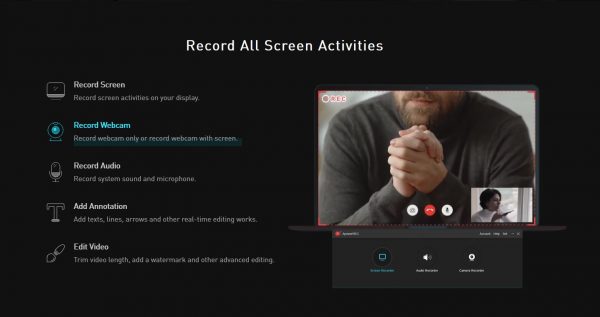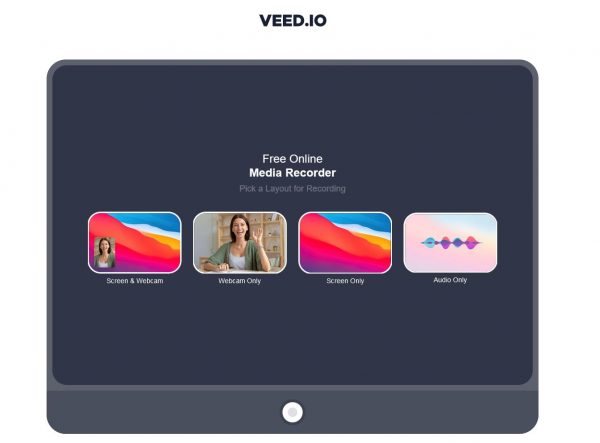The list below focuses on desktop recorder apps and browser-based platforms that will allow you to record with little to no issues. It includes apps that work on Windows and Mac. But what exactly is a webcam recorder app? Why do you need to install one? Don’t all webcams come with their own recording software? Not quite. Let’s find out more about that in this article.
What Is a Webcam Recording Software?
Just because you have a webcam—whether it’s built-in or an external camera—does not mean you can record videos from it right away. Not on its own, anyway. That camera is only built to capture or be used for video calls. You need a type of software that will record what it captures. Both Windows and Mac computers come with preinstalled webcam recording apps. Windows 10 has the Windows Camera and macOS has the QuickTime Player, both of which are covered here. But if you are planning to do an elaborate recorded presentation, you may need to install a third-party app. Even YouTube or Twitch streamers and vloggers who use their vlogging cameras typically use these apps for flawless recordings.
13 Best Webcam Recording Software for Windows and Mac
This list includes paid and free webcam software. We’ve selected them based on the versatility of their features, reliability, ease of use, ratings, and number of downloads. Some of these apps require installation and others are browser-based.
1. ManyCam
ManyCam lets you record your desktop screen and your camera feed at the same time. It’s great for presentations, creating video tutorials, and more. It’s one of the best webcam recording software out there and offers the most reasonable pricing with the features you get. One great new feature that ManyCam offers is the Whiteboard feature. It activates a virtual whiteboard on your computer screen where you can draw and add text while you are recording yourself on camera. You can also use tools like virtual pens and highlighters of different colors. Another amazing thing about this software is it is also a complete video editing app. No need to use different software to edit your recordings. Add virtual backgrounds, filters, and special effects. ManyCam is compatible with Windows and Mac. Installation is required. You can either do an annual subscription or purchase lifetime access. Subscriptions start at $29 a year and lifetime plans start at $59. Choose from Standard, Studio, or Premium subscriptions. The higher tiers let you install the app on multiple devices. Go to site
2. YouCam 9
Another of the most popular webcam recording software is YouCam 9. Its incredibly user-friendly interface makes it perfect for those with no experience in video recording or editing. It features automatic lighting adjustments so you don’t have to deal with complicated camera settings to ensure that you have sufficient lighting. You can also activate the skin smoothing feature which reduces blemishes on your face. Picture-in-picture (PiP) lets you do presentations while recording yourself, making this great for educators and business professionals. Highlight items and draw on your screen with your mouse while recording. Add video effects, filters, frames, and even animated emojis. Make your recordings fun and engaging! Currently, the app is only compatible with Windows computers, but its video editing tools are available for Mac. You will need to install the app on your Windows PC. Go to site
3. QuickTime Media Player
For Mac users, QuickTime may be the ideal webcam recorder since it comes preinstalled on MacBooks. Most people, even Mac users are surprised that you can actually record webcam videos using QuickTime since it is more popular as a media player. But it is a very useful webcam software as well. It is also the most affordable solution when you already own a Mac since you don’t have to purchase any subscription. To record a video using the app, simply click on File from the top menu and select New Movie Recording. This will trigger your built-in camera. If you have an external webcam, make sure to give the app permission to access it. The recording window will pop up and you can now click on the record button to start recording. One disadvantage of using QuickTime is it does not have advanced recording options. No fancy virtual whiteboard or drawing tools. But if all you need is to record your screen or yourself, it does a fine job. It is also compatible with Windows. Go to site
4. Movavi Screen Capture
The Movavi Video Suite is an excellent choice for professionals because it is also a complete video maker and editor. You can record your screen and yourself, and even draw on your screen while recording. One of the advanced features of Movavi is it lets you record videos from multiple video sources. That means you can have a front and back camera or more if you need them. When you’re done recording, enhance your video using the video editing tools. It’s great for tutorials, vlogs, and business presentations. Another advantage is it lets you save your recordings in different video formats such as MP4, AVI, WebM, and more. The software is compatible with both Windows and Mac and is available for free. It also has premium versions that provide more features. Go to site
5. ApowerREC Screen Recorder
ApowerREC by Apowersoft is also a powerful webcam recording software that you can download and install. You have the option to record only your screen or your webcam, or both at the same time. One thing that can easily be overlooked about this software is that it can record both your system audio and your microphone. This means it will capture any sound playing on your computer and from your mic, and it’s a feature that is lacking in other screen and webcam recorders. It features real-time editing which lets you apply effects and filters while you are recording. You can also add annotations like text, lines, and arrows. This software also features video editing tools so you can edit all your videos in one place after recording them. It works with Windows and Mac. Free download is available but you can purchase either a yearly premium subscription or lifetime premium access. Go to site
6. OBS Studio
While it’s most popularly known as live streaming software, Open Broadcaster Software (OBS) Studio also lets you record from your webcam. It’s one of the best webcam recording software to use for YouTube. One drawback is the steep learning curve so this might be more suited for more experienced users. They will especially enjoy all the advanced customization features it has to offer. Some of its advanced features are real-time audio and video mixing. You can capture scenes from multiple video and audio sources while also recording your screen. You can even add images and texts to your recordings. Switch the focus from one source to another at any time. You can add filters to your audio to suppress background noise. The best thing about OBS is it is completely free. As its name suggests, it is an open-source platform. It’s compatible with Mac, Windows, and Linux. The app requires installation. Go to site
7. VEED
If you don’t want to install apps on your computer, VEED features a browser-based webcam software in addition to all their online video editing tools. You can record from your webcam and record your screen simultaneously, or you can record your screen only or webcam only. This is perfect for those who don’t have a lot of storage space on their devices because the tools are all online. Since it’s also video editing software, you can edit all your recordings when you’re done. You can combine videos, split, trim, and even add audio and images to your recordings. It also has presentation tools. Draw on your screen, add shapes, and notations. It’s not only for professionals, but it’s also a great tool for those who just want to do gaming walk-through videos and other types of tutorials for fun! VEED is compatible with all web browsers—both on desktop and mobile. It works on Windows, Mac, and Linux. The tools are all free but you can subscribe to a premium plan starting at $18 per month. Go to site
8. Yawcam
If you want a really simple and minimalist webcam software, another great one isYawcam. It’s short for “Yet Another Webcam.” Take note that you would need to have Javascript installed as well as the Yawcam app. You can record your screen as well as yourself. This software is nothing fancy but it does have the essentials. It is compatible with Windows computers and is free to download. Go to site
9. Camtasia
Like many of the apps above, Camtasia is a webcam recorder app as well as a video editor. This is also a great app for beginners or those who don’t know anything about video editing. It lets you easily edit your recordings so you can further enhance your video. To use the recorder, you can start off with a template. This way, you don’t have to think much about the placing of your desktop screen and your camera—if you want to do simultaneous recordings of yourself and your screen. The app will automatically configure this for you. It’s also great for recording meetings and webinars. One nice extra feature that not all webcam recorders have is access to free assets. These are photos, themes, frames, and more, that you can add to your videos to make them look better. Camtasia is compatible with Mac and Windows. You can do a free trial and after that, pricing starts at $249.99 for a one-time license. Download and installation are required. Go to site
10. Camwiz Webcam Recorder
If you want a simple solution to your webcam recording needs, Camwiz may just be the perfect one for you. It is one of the easiest software to use, with easy-to-understand settings and configurations. The user interface is clean and extremely organized. You don’t even need to navigate outside of the home screen to start recording. All the recording tools you need will be available upon launching the app. No more looking for tools or buttons and getting confused about where everything is. You can switch your cameras from the home screen, use the tuner, and even adjust the lighting all in one place. These tools are all accessible before, during, and after recording. Camwiz is only available for Mac and requires installation. It is free to download with options to purchase in-app items and additional features. Go to site
11. Windows Camera
Like MacBooks and QuickTime, Windows has its default screen recording and webcam software. Windows Camera may not have plenty of advanced video editing tools but it is an efficient recording app. It also has a simple user interface that lets you access everything you need from the home screen. Despite not having a lot of aspect ratios to choose from when you’re recording, you can record in full HD. It also features a time-lapse mode. Like QuickTime, Windows Camera is an affordable webcam recording solution since you don’t need to buy it separately. Go to site
12. Debut Video Capture
Another free recording app is the Debut Video Capture. It’s quite simple to use and has a minimalist and straightforward user interface. The great thing is you can choose from a wide variety of video formats, which is not common in most free apps. It lets you record your screen and your webcam. You can apply filters and frames. You can also edit your videos after recording them with the free editing tools. Debut Video is available to download for free on Windows. Go to site
13. Camersoft Webcam Capture
This webcam software is easy to use and has a clean look and feel to it. All the tools are organized in one window. All you have to do is launch the app and hit record. It automatically detects all cameras connected to your computer. It’s simple and free but does not offer advanced customizations. The app is compatible with Mac and Windows. Go to site
What Makes a Good Webcam Recorder App?
Our selections above each have their strengths and weaknesses, and choosing the best webcam recording software for you all depends on your needs. However, here are the most important things you need to consider before you pick one.
Online vs Offline Webcam Software
What’s great about online or web-based webcam recording apps is you will save a lot of storage space. Plus, you don’t have to worry about it being left to run in the background when you’re not using it. Access the site whenever you need it and close it when you’re done. Most likely, you will also be allowed to save your recordings online. The obvious drawback to this is you need a really stable internet connection. If connectivity is an issue for your device or location, you may be better off downloading software that you can use offline.
Ease of Use
Make sure that the software you choose does not require complicated configuration settings, especially if you are not quite familiar with video editing. It’s good to be able to play with advanced customizations but even experienced users don’t like wasting time trying to find where everything is.
HD Video Support
This is very important if you plan to use your recordings for your work. If you are recording presentations, it’s great to have the option to record in HD. Even streamers who record their screens and webcams for fun need full HD support. Make sure to check the specifications as well as the supported recording formats. Where will you be uploading your video? Does the platform support AVI, MP4, MOV, and other media file types?
Lighting Adjustments
You also want to check the lighting adjustment features of the software. Even if you have good lighting in your recording space, you may still need to tweak some lighting settings to enhance your videos. This is extremely important if you don’t have a professional camera.
Virtual Backgrounds
Instructors especially need this feature when they are recording presentations at home and don’t have a professional-looking working space. It’s good to have the option to activate virtual backgrounds in cases when you need to record from your webcam at home. Also, check how many backgrounds there are to choose from.
Filters and Effects
The best webcam recording software allows you to apply filters and camera effects both in real time and post-recording. These features come in handy when you don’t have a lot of time to prepare. Some apps allow you to smoothen your skin and apply filters to balance everything that the camera captures.
Ability to Share Screen
Are you doing video tutorials, lessons, and walk-throughs? If so, it’s important to check if you can record your desktop screen and if you can record both yourself and your screen at the same time. Not all webcam software offers this feature. You may also want to check if you can add annotations in real-time.
Drawing Tools
This comes in handy when you need to highlight parts of your screen like when you’re doing video tutorials. Some apps take it to the next level and offer different colored virtual highlighters, brushes, and pens—features that are perfect for teachers. These tools also allow you to draw shapes, add images, and texts.
Multiple Video Sources
If you need to record from more than one video source (whether simultaneously or one at a time), make sure to check if multiple video sources are supported. A lot of webcam software only lets you record one camera at a time. It must at least have the option to toggle between cameras if you want to present multiple things during your recordings.
Picture-in-Picture (PiP) Feature
This feature lets you record your screen and your webcam at the same time. It would be great if the app allows you to choose a template or adjust where you want your webcam footage to be located on the screen. Some may even let you move it around. Can you switch or toggle the focus between your webcam and your screen? These are all important functionalities to look for.
Video Editing Tools
These allow you to edit your videos post-recording. This will save you a lot of time doing retakes. Instead of redoing your whole video, you can just cut, split, or trim it if you’ve made a mistake while recording. Video editing tools may also come in handy when you want to add subtitles to your videos or make more notations.
Streaming Capabilities
If you’re also planning to live stream, it’s best to choose a webcam recorder app that can also let you stream from its platform like OBS. This way, you only need to use one webcam software both for recording and live streaming.
Supported Video Formats for Exporting
Can you save your video in popular video formats? Check what video file types are supported when exporting your videos. MP4 is the most popular format but sometimes, you might need to save your video in MOV—which is ideal for editing—or AVI, WebM, etc. The video format you choose also affects the file size of your videos. MP4 videos are generally smaller while AVI files tend to be bigger. These are important considerations, especially when you’re ready to share or upload your recordings to video-sharing platforms. If you have a video with a large file size, it is going to take longer to upload it.
Why Use a Webcam Instead of a Phone Camera for Recording?
Your phone camera may have a higher resolution than your computer’s webcam. However, if you’re doing recordings specifically for instruction purposes, a webcam is more versatile. You also don’t need to worry about mounting your phone in a suitable location. Another good reason why it’s better to use a webcam for recording is it allows you to record your screen as well. You can use your mouse to draw on your screen, highlight words, images, and other items.
Final Word
Choosing the best webcam recording software all comes down to your preferences and needs. However, make sure to take note of the above considerations and to factor in the quality of your equipment, your recording space, and other extra features you might want or need in the future. Try one of the apps above and start recording like a pro!