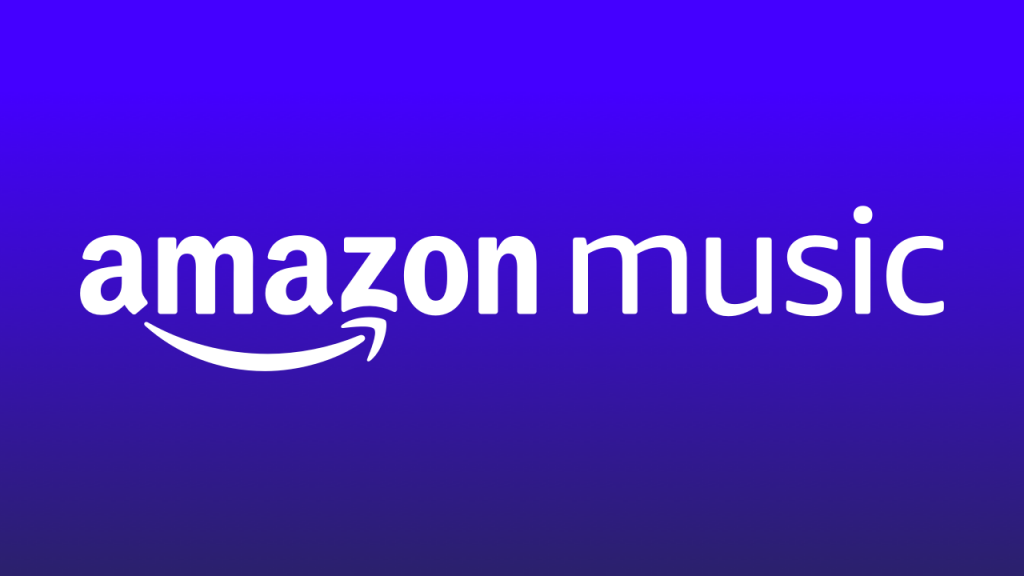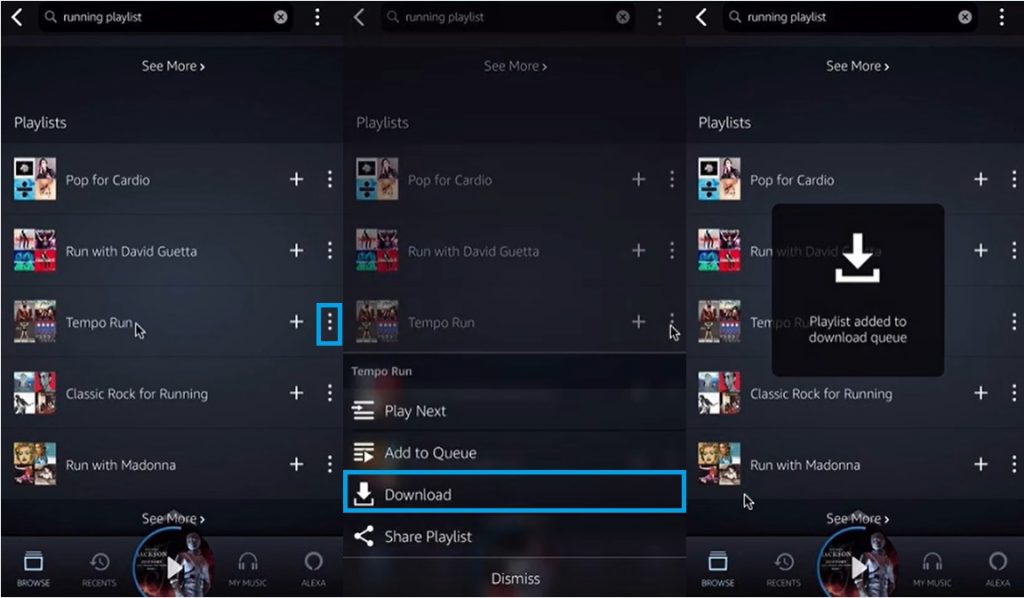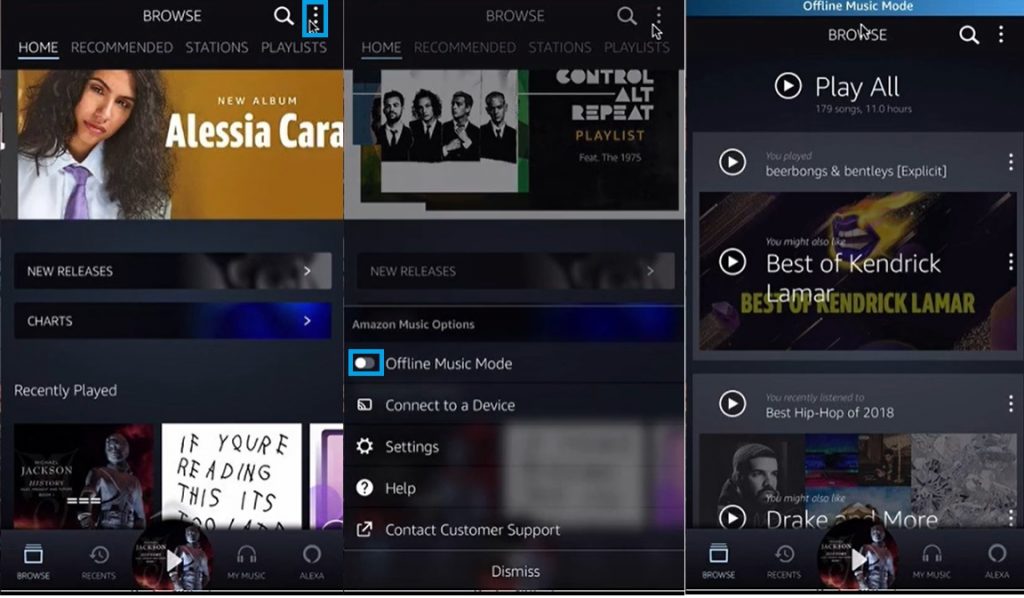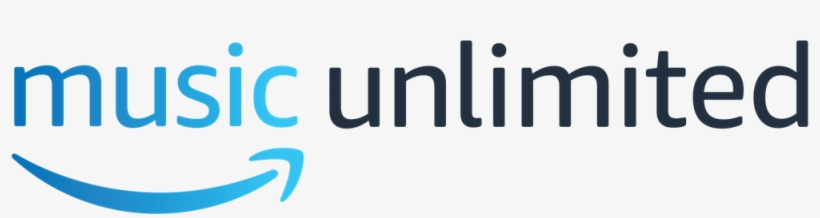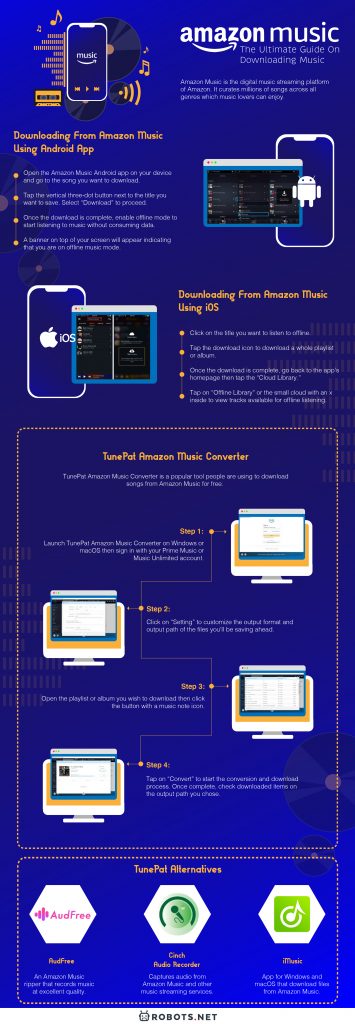Step 2. Tap the vertical three-dot button next to the title you want to save for offline listening. A pop-up message with various options will appear. Select Download to proceed. Step 3. Go to My Music again. You’ll see that the title is being downloaded. Step 4. Once the download is complete, enable offline mode to start listening to music without consuming data. Tap the vertical three-dot button on the upper-right corner, next to the search icon. Toggle the switch button before Offline Music Mode. Step 5. A banner on top of your screen will appear indicating that you are on offline music mode. Only downloaded titles will appear on the app when offline mode is active. Step 1. Click on the title you want to listen to offline or search for items you like using the search icon on the upper-right corner of the screen. Step 2. Tap the download icon (an arrow pointing down a box) to download a whole playlist or album. Step 3. Once the download is complete, go back to the app’s homepage then tap Cloud Library on top of your screen (or the small cloud with an X inside) to view the tracks you can listen to offline. If you are wondering why you should choose Music Unlimited when there’s a cheaper alternative, here’s the reason. There’s a big difference between the library size of the two music streaming services: Prime Music offers a little over two million tracks while Music Unlimited has over 50 million songs available. Moreover, Prime Music constantly removes titles from the platform, which means you won’t know until when your favorite track will be available.