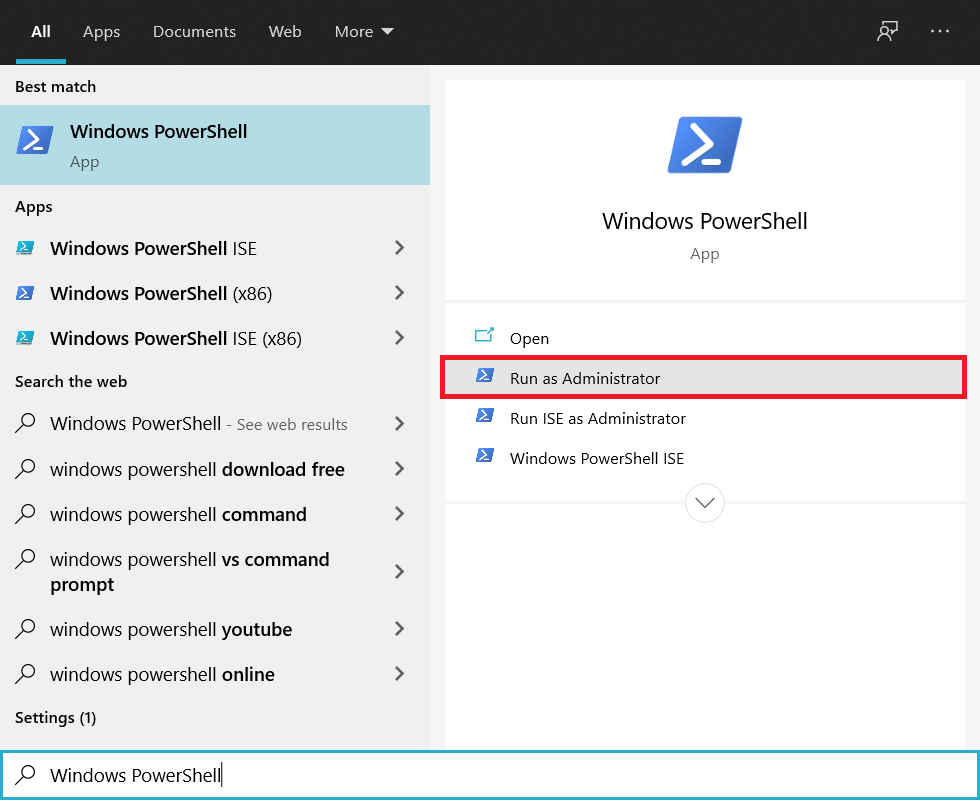When the program’s unregistered DLL files are called, windows cannot link the file to the program, hence causing the Class Not Registered error. This problem usually occurs with Windows Explorer and Microsoft Edge browsers, but it’s not limited. Let’s see how to fix the Class Not Registered error in Windows 10 without wasting any time. Note: Before making any changes to your system, make sure to create a restore point.
Fix Class Not Registered error in Windows 10 [SOLVED]
Method 1: Run SFC (System File Checker)
- Press Windows Key + X then select Command Prompt (Admin).
Fix Class Not Registered error in Windows 10 [SOLVED] Method 1: Run SFC (System File Checker) Method 2: Run DISM Method 3: Start Internet Explorer ETW Collector Service Method 4: Fix DCOM(Distributed Component Object Model) errors Method 5: Re-Register Windows Store Apps Method 6: Re-Register Windows .dll files Method 7: Remove Microsoft as the Default Browser Method 8: Create a New User Account
Type the following in cmd and hit enter:
Let the process finish, and then reboot your PC.
Method 2: Run DISM
Press Windows Key + X then select Command Prompt (Admin).
Type the following command in cmd and press Enter after each one:
Restart your PC to apply changes and see if you’re able to Fix the Class Not Registered error in Windows 10.
Method 3: Start Internet Explorer ETW Collector Service
Press Windows Key + R, then type “services.msc” and hit Enter to open Windows services.
Scroll down until you find Internet Explorer ETW Collector Service.
Right-click on it and select Properties, make sure its startup type is set to Automatic.
Again, right-click on it and select Start.
Check if you’re able to Fix the Class Not Registered error in Windows 10; if not, then continue with the next method.
Method 4: Fix DCOM(Distributed Component Object Model) errors
Press Windows Key + R, then type “dcomcnfg” and hit enter to open Component Services.
Next, From the left pane, navigate to Component Services>Computers>My Computer>DCOM Config.
If it asks you to register any of the components, click Yes. Note: This may happen several times depending upon the unregistered Components.
Close everything and restart your PC.
Method 5: Re-Register Windows Store Apps
Type PowerShell in the Windows search, then right-click on it and select Run as administrator.
Type the following command in the PowerShell and press Enter:
This will re-register Windows store apps.
Restart your PC and see if you’re able to Fix the Class Not Registered error in Windows 10.
Method 6: Re-Register Windows .dll files
Press Windows Key + X then select Command Prompt (Admin).
Type the following command in cmd and press Enter after each one:
This will search for all .dll files and will re-register them with the regsvr command.
Reboot your PC to apply changes.
Method 7: Remove Microsoft as the Default Browser
Navigate to Settings>System>Default apps.
Under Web browser changes Microsoft Edge to Internet Explorer or Google Chrome.
Restart your PC.
Method 8: Create a New User Account
Press Windows Key + I to open Settings and then click Accounts.
Click on the Family & other people tab in the left-hand menu and click Add someone else to this PC under Other people.
Click I don’t have this person’s sign-in information at the bottom.
Select Add a user without a Microsoft account at the bottom.
Now, type the username and password for the new account and click Next.
That’s it; you have successfully Fix the Class Not Registered error in Windows 10 but if you still have questions regarding this guide, then feel free to ask them in the comments section.