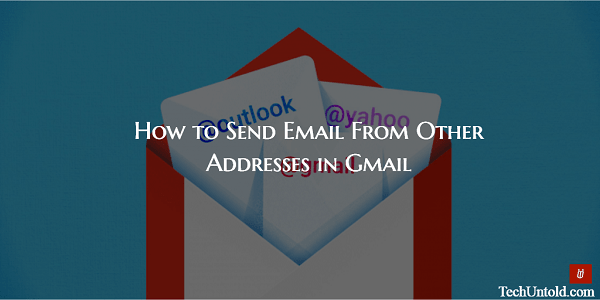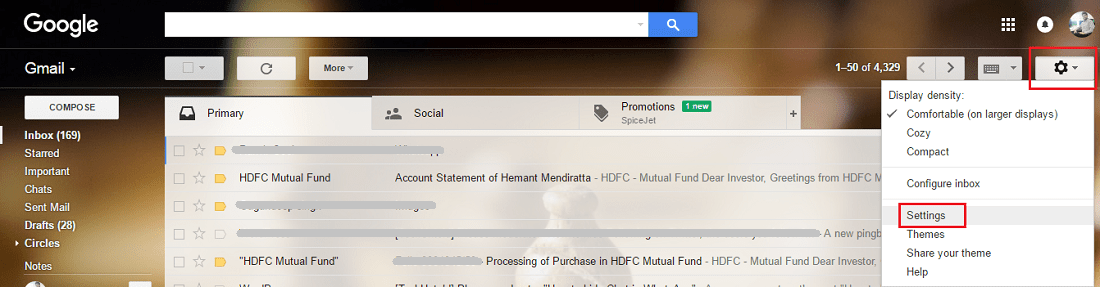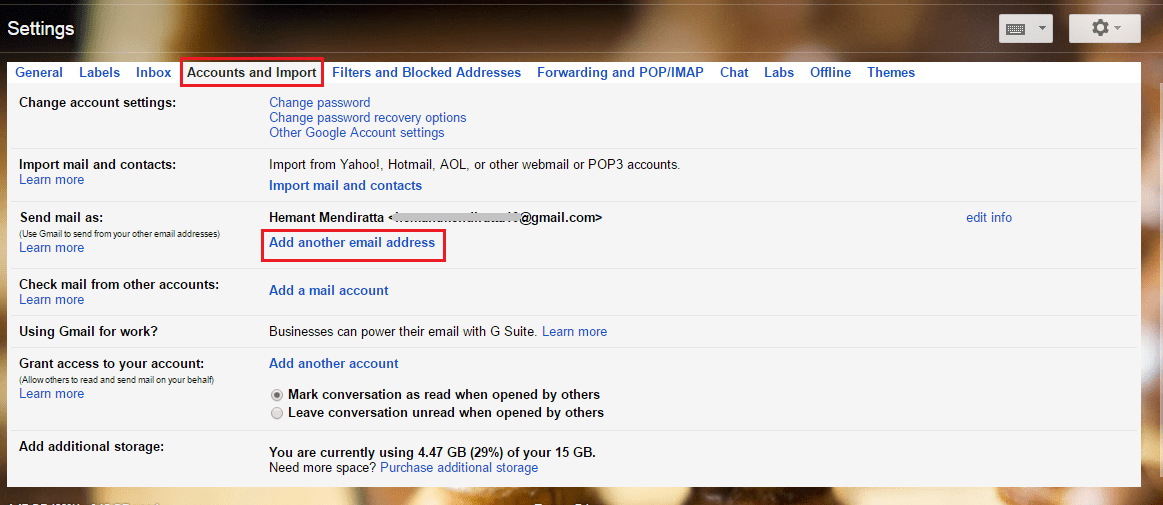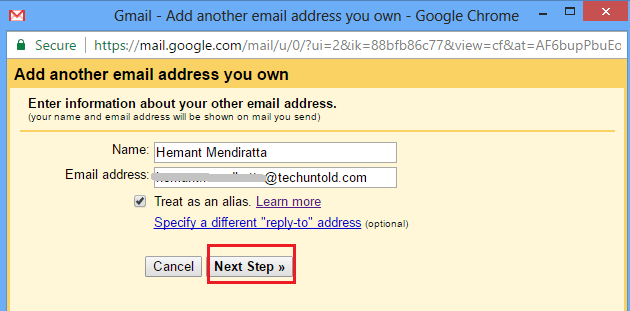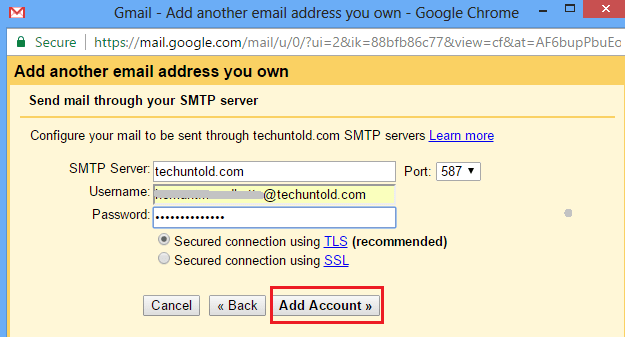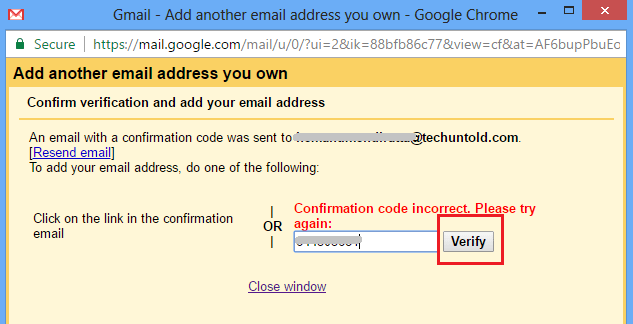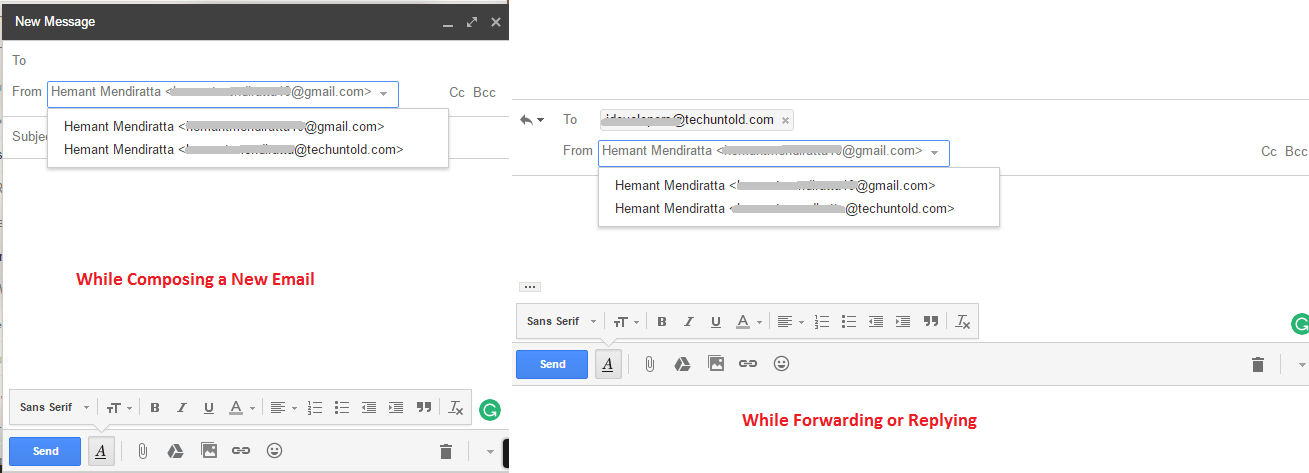It is human tendency to try out different things and then settle for the best one. It is true in the case of Email services too. With time most of us have used multiple email services like Rediff mail, outlook, Gmail etc. You might have stopped using a few accounts but still, you have multiple Email accounts for personal and professional use. I use my TechUntold.com Email id as well as Gmail id and it is quite tedious at times to send Emails by individually opening the two accounts in separate tabs just to send Emails. So, here’s how I added a different Email account I own to my Gmail Account to send Emails from it.
Send Email From Other Addresses in Gmail
Before starting let me be clear, that you can add any Email account owned by you to your Gmail account using the method below.
Open Gmail and login to your account.
Click on the cog icon which is right below your Gmail display picture and select Settings.
Under Settings, click on Accounts and Import tab.
Next, click on Add another email address below Send mail as: label.
A new window will pop-up. Enter the email address you wish to add to Gmail and click on Next Step.
In the next step, you need to enter the password of the Email account you are adding. Also, I recommend you to append the domain of the Email account to the Username. For example, I added @techuntold.com after the username in my case. When I didn’t add it in the username there were some issues in adding the account. After entering the information, click on Add Account.
Gmail will send an Email to the account you are trying to add with a confirmation code. This is to make sure if it is your account that you are trying to add. Open the Email account and get the confirmation code. Enter it in the next window you see and click Verify.
That is all you have to do. You can adjust the default Email address for sending the emails from the same location. But you will always get the option to change the account from which you wish to send the Email. Similarly, you can add your other active Email accounts to Gmail. Now head back to your Gmail inbox and try composing a new Email. In the compose window, you will see a From field which will show all the Email addresses you have added to your Gmail account. Select the one from which you want to send the Email. You know the rest of the drill pretty well. Also Read: How to Use Gmail Offline With Chrome You will have the option to select the Email address while replying and forwarding Email too. To get the option click on the recipient address column and the From field will appear.
We hope you will find this Gmail feature useful and will help in improving your productivity. Don’t forget to share this article on social media if you found it interesting. Do you think you will add your different Email accounts to your Gmail account? Share your thoughts in the comments. Save my name, email, and website in this browser for the next time I comment. Notify me of follow-up comments via e-mail.
Δ