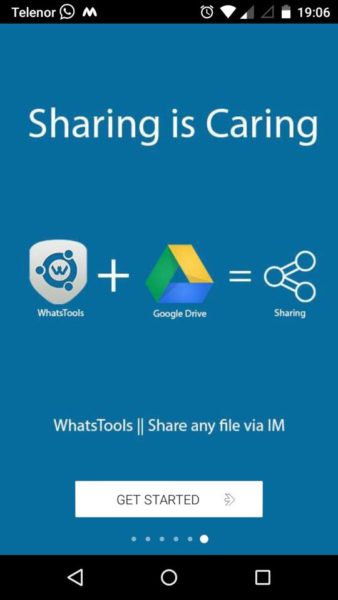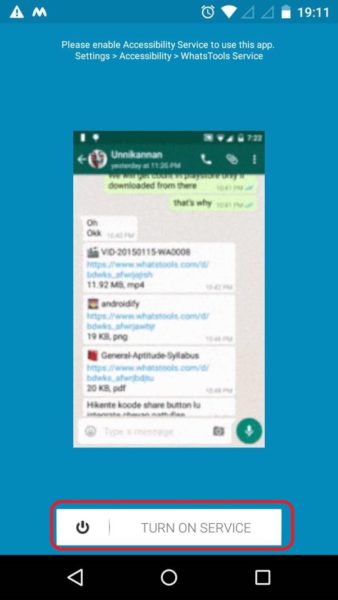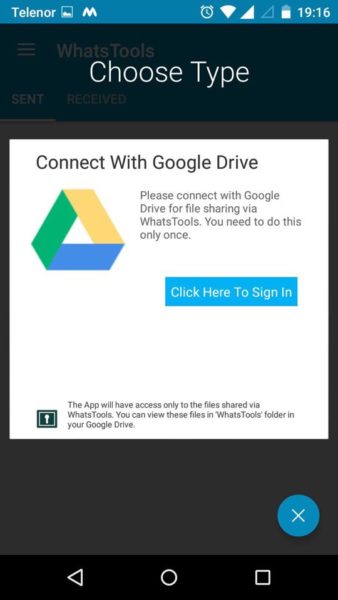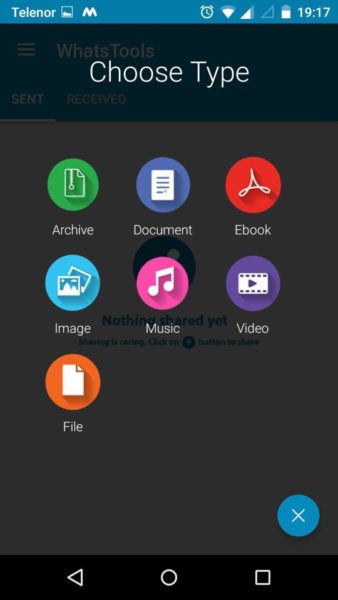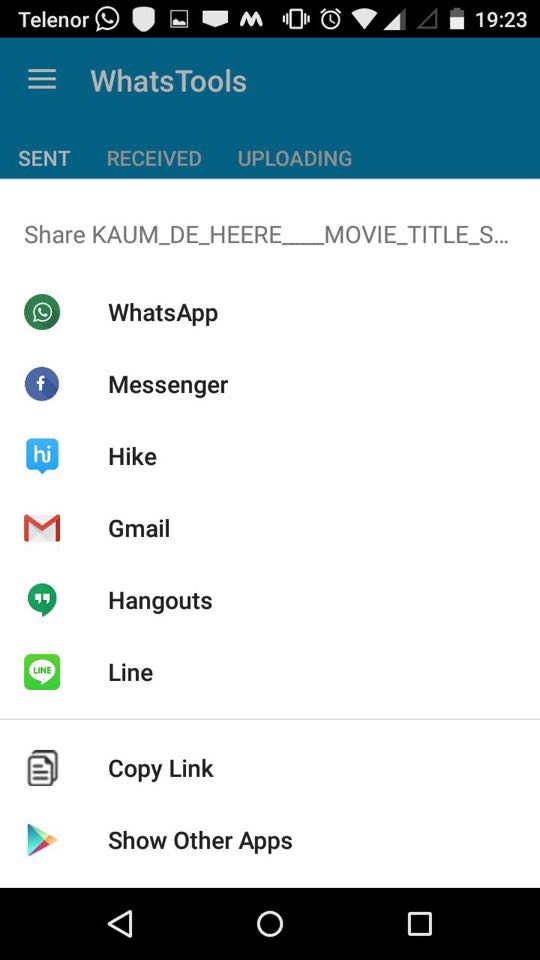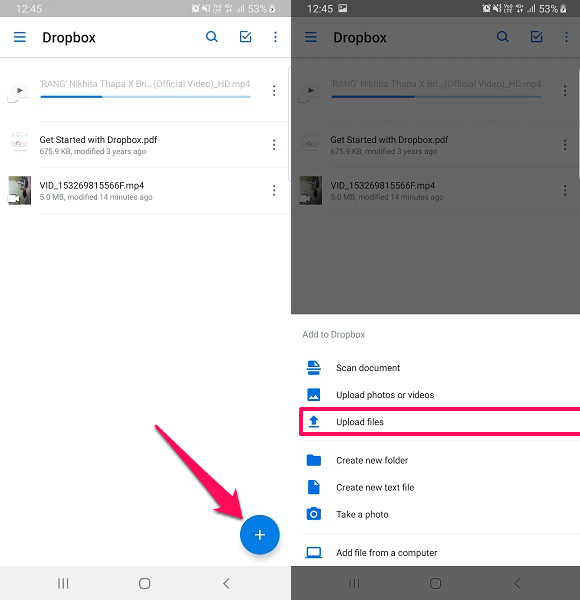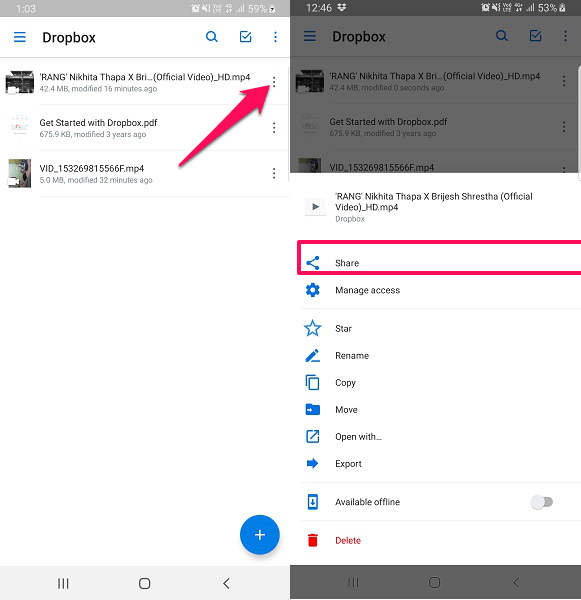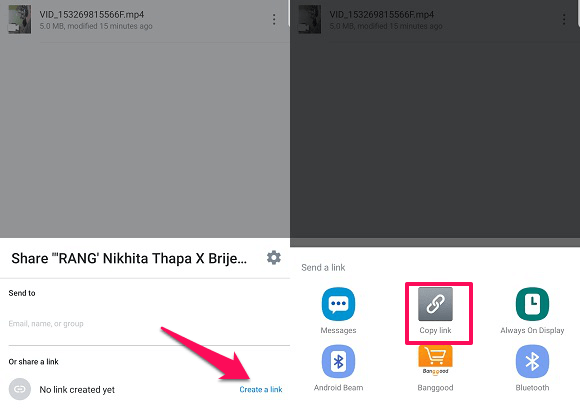One of the most used messengers is WhatsApp. Though it allows sending photos, videos, and other files, it has a limit for their size. Are you also are irritated by the WhatsApp maximum video and document file size sharing limit of 16 MB and 100 MB respectively? This article will let you know how you can send large files on WhatsApp that are 1 GB or even more and you don’t have to bother about the file size limit again. Yes, it is possible to as there is an app available for Android which allows the user to send huge files which can be video, audio, PDF, and many more. Unfortunately, it is not available for iPhone. But do not worry we still got you covered with the second method here.
Send Large Files On WhatsApp
There are two methods; one using WhatsTools for Android and another with the help of Dropbox cloud storage for both Android and iPhone.
1 Send Large Files On WhatsApp1.1 Method 1 – Using WhatsTools For Android1.2 Method 2 – Using Dropbox For iPhone And Android And WhatsApp Web1.3 Additional Method2 Conclusion
So let’s begin.
Method 1 – Using WhatsTools For Android
You can download this application from PlayStore using this link. This app is easy to use and has a user-friendly interface. Once the download is complete, follow the steps given below:
Swipe to read the different instructions and finally tap on Get Started.
Tap on Turn On Service and select Ok, Continue.
Accessibility Settings will open up. Select WhatsTools Service and Toggle it to ON.In the next step, you have to connect to Google Drive. Select Click Here to Sign In.Select your Google Account and Allow access to WhatsTools.Tap on + to get the option to select the type of file you want to share. For example, select Video.
All the videos in your smartphone will be shown. Select the video file you want to send on WhatsApp.Tap on the Share button and Select WhatsApp on the next screen.
Select the WhatsApp contact you want to share the file with and tap on SendDownload link of the video file will be sent to the desired contact. The file can be downloaded on the recipient device once it is successfully uploaded from senders end.
Pros
User-friendly and convenientUploads the file and creates the sharing link automatically
Cons
Only for Android devices
Note: Using WhatsTools you can also send larger files on IMO, Facebook Messenger, Hike, Gmail, Line, and many more messaging apps.
Method 2 – Using Dropbox For iPhone And Android And WhatsApp Web
Like the above application using Google Drive, we are going to use Dropbox application to send files more than 16 MB on WhatsApp on iPhone. Same can be done on Android in case you don’t want to use the above application. Download Dropbox for Android – Link, iOS – Link. Now, let’s get to the steps.
After downloading is finished, open the Dropbox application. For sharing files using Dropbox, you will need to register an account with them. If you already have an account, then use the credentials to log in, or sign up to create one.Once the account is set up, tap on the ‘+’ icon and then select the Upload option depending on your file type. Browse through the storage and select the photo, video or any desired file.After you select, it will upload the file to the Dropbox cloud. As soon as it is done, tap on the three dots in front of the file that you have uploaded. You will see various options, from there select Share.Then select the option to Create a link at the bottom right. This will create the link for your file, after this, select Copy Link.As you get the notification that the link is copied, head over to WhatsApp, open the chat of the person you wish to share the file with, paste it and send it to them.
Now they can easily access the files that are large in size via WhatsApp. You can also use the Dropbox website and share the files via WhatsApp Web or desktop application using the URL. Similar to Dropbox, you can also use Google Drive application to send large video or any other files on WhatsApp from your Android, iPhone or WhatsApp on PC.
Pros
Can be used in Android and iPhoneEven works with WhatsApp desktop or web application
Cons
You have to upload the file and then create the sharing link manually
Additional Method
But if you do not wish to use any of the above methods for sending video files, as uploading large files can take a huge amount of data for both the sender and receiver. Then you can use some of the best video compressing apps and tools. Using them you can compress and reduce the size of any video file. You can also compress a PDF file and send it. After this, you will be able to get the compressed version of video files that are smaller in size which will be easy to share using WhatsApp. Do remember, compressing the video file will decrease the quality of the video, so if you are someone who wishes to have the actual quality of the video file then you should stick to the above methods. Also Read: How To Forward Image With Caption On WhatsApp
Conclusion
We wish that these apps fulfilled your desire to send large size files on WhatsApp on Android and iPhone. Both the methods are equally useful, but WhatsTools seems to have a little bit of advantage of creating the sharing link automatically though it is only available for Android devices. So which do you prefer? Share your thoughts and queries if any in the comments section below. It is a popular app with good security. I am glad that it solved your problem 🙂 Save my name, email, and website in this browser for the next time I comment. Notify me of follow-up comments via e-mail.
Δ