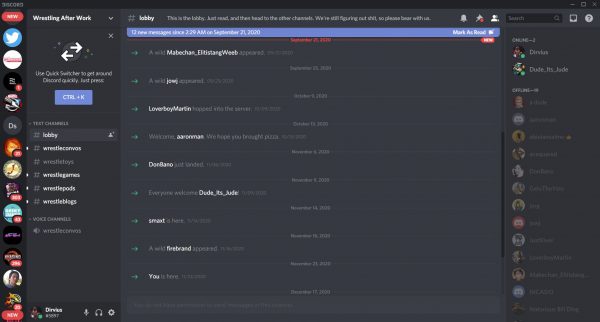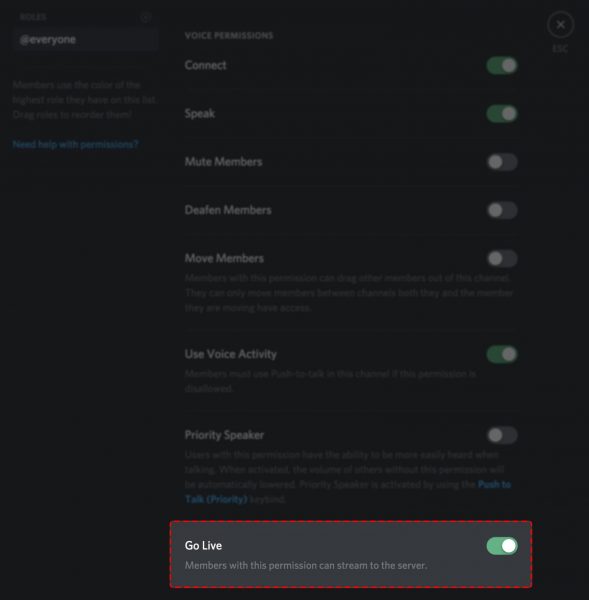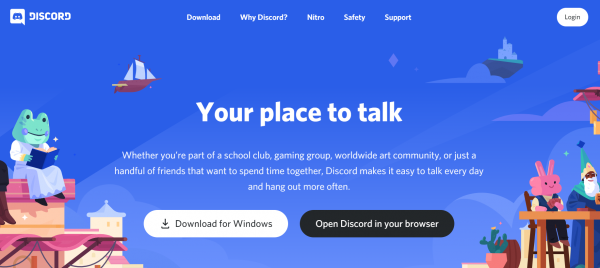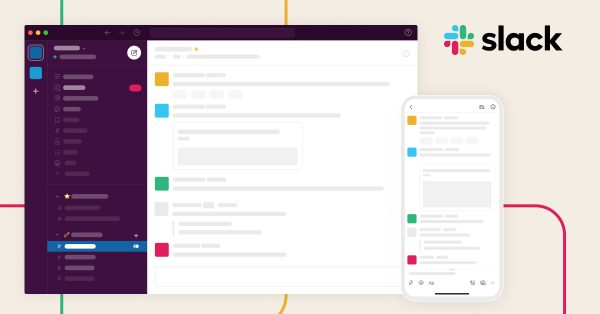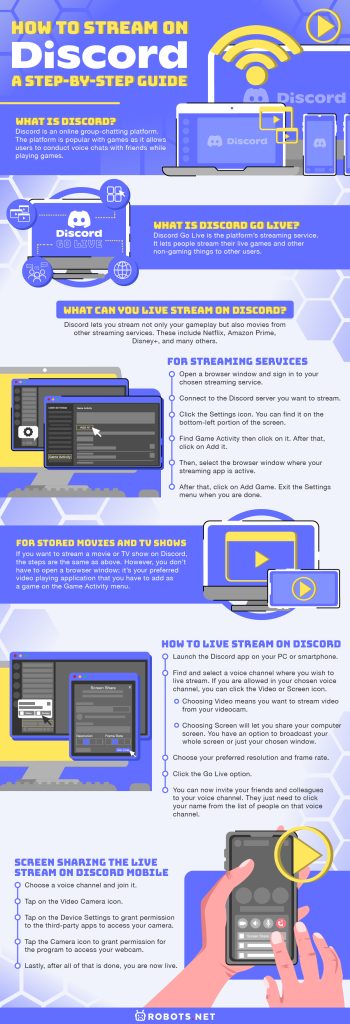In this article, we will discuss what Discord can do, what Discord Go Live is, and what are the things that you can stream on Discord.
What is Discord?
Discord is an online group-chatting platform. The platform is popular with games as it allows users to conduct voice chats with friends while playing games. Aside from that, they can also use it to live stream games and other programs on their computers. Since it is now being used by more than just gamers, a lot of people are having fun using this platform. They can share views and opinions—even laughter and tears—as they stream their favorite movies through it. They can do that even if they are far from each other. If you’re looking for an alternative, check out our review of Restream.
What Can Discord Do?
Discord makes it easy for people to communicate with each other. Nowadays, it is not only for online gamers to use. This is also being used by developers, business owners, and influencers. If you want to stream games with other people, Discord can be of great help. Moreover, you can choose the team you want to stream with. With that, there is no way that a spoiler can be part of the streaming team. In addition to this, Discord gives more flexibility to its users. This is because the activities that you can do in your dedicated Discord server are not limited to chatting only. It provides a one-stop-shop for its users who want to interact with their followers, and this interaction can be done even if you are not live. It lets you hang out with people you want to hang out and interact with. You can do all of these through voice, chat, pictures, and even through live streaming. Discord makes it possible for you to enjoy your favorite creator’s content even if they are not about gaming. Moreover, they can post a message or give announcements only to their chosen group. With that, they can easily inform others of what they are up to with just a particular number of audiences. Also, Discord makes it possible for an influencer to make channels for a group of people of the same interests.
What is Discord Go Live?
Discord Go Live is the platform’s streaming service. It lets people stream their live games and other non-gaming things to other users. Also, it allows them to chat with their friends and share ideas with them. As an extension to Discord’s screen share feature, the user will be able to screen share his game while playing. However, the viewers will only be able to see the game and not the streamer. Also, it can only host up to ten people. Due to the coronavirus outbreak, Discord allows up to 50 viewers on Discord Go Live for a short time. In addition to this, the user can opt to activate or deactivate this feature whenever they like. Also, Discord users can expect their streams to have good video resolution and frame rate. On the other hand, streams can be broadcasted at 1080p and 60 frames per second quality or 4K and 60 frames per second quality by Nitro Classic or Nitro users, respectively. This feature is simply an ideal place for gamers, influencers, and content creators to hang out.
What Can You Live Stream on Discord?
For Streaming Services
For Stored Movies and TV Shows
If you want to stream a movie or TV show on Discord, the steps are the same as above. However, you don’t have to open a browser window; it’s your preferred video playing application that you have to add as a game on the Game Activity menu. Please remember that you have to be extra cautious when sharing your screen. Moreover, you need to have permission first before you start streaming a movie or TV show. You have to be always responsible for all your actions.
How to Add a Game to Discord?
If you want to add games to Discord and display your playing status, you can do so anytime you want. You can always add different games to your Discord library and show your live status to your friends. Follow the steps below on how to add games in Discord. For games that are not supported or verified by Discord, you can add them manually and set your preferred name for them. However, since they are not supported or verified by Discord, your status will be shown, but your game will not have an icon. This just indicates that the game is not verified.
How to Use Discord Go Live Features
There are two ways on how you can use the Go Live feature. This is possible via the Discord app and your preferred web browser. However, you have to make sure that your OS is compatible. Discord Go Live does not run on anything that came before Windows 8. First of all, you have to make sure that Discord recognizes the game that you want to play. You can check if the Now Playing message is visible along with the name of the game when you play the game. Take note however that Discord may not recognize some games. If the server cannot recognize it, you will not be able to stream your game. If you see a small window just above the status bar, it means that your game is recognized by Discord. Go live by clicking the small screen icon on the right portion of the window. You will then be asked on which voice channel you want to project. After choosing the voice channel, you will be automatically joined in it. Anyone who joins the voice channel that you chose will be able to view your stream via a small window. However, you can opt to see it full-screen by double-clicking on that small tile. Also, you can stop your streaming by clicking on the button next to the Go Live box.
How to Live Stream on Discord
Before doing a live stream, you have to keep in mind that some computers require you to permit Discord to record your screen. With that, you need to go to your computer’s “Security & Privacy” to manage this permission. When you are already live, you will see a small preview of your stream on the discord window. If you are not satisfied with what you see and you wish to change the quality of your stream, you just have to access the Stream Settings menu.
How to Join a Discord Stream
Say someone is streaming if you see the red Live icon along with his name on the voice channel. If you want to join his stream, click on his name. After that, click on Join Stream. However, if you know that a person is going to live stream, you can check his status message. You can look for his username and join his stream through the voice channel if you see his status is Streaming along with the title of his stream.
How to Join a Discord Live Stream on Mobile
Only joining and watching a stream is available on Discord mobile. Here is what you have to do to be able to join and watch a Discord live stream.
Screen Sharing the Live Stream on Discord Mobile
Even though you cannot broadcast on Discord Mobile, you can screen share your games, videos, or movies. Here’s how you can do so: When you share your screen, be extra cautious for you might share your important details with others. You should put your device on DND or airplane mode.
How to Use Discord Streamer Mode
Discord has a safety facility called Streamer Mode that helps protect streamer’s privacy. It is designed to block popups, private messages, invitations, and many others that may be revealed during streaming or screen sharing. With that, this function will make every user more confident in using Discord as no private information will leak. Here is the step-by-step guide to follow on how to use Discord’s Streamer Mode.
Integration
Before anything else, you need to integrate the streaming platform that you are using with Discord. The platforms can be Twitch, YouTube, OBS, XSplit, and many others.
Enable the Streaming Platform
This is the second step that you need to do.
Enable the Streamer Mode
After setting up and linking everything, you can now enable the Streamer Mode.
How does Discord Compare to Other Services?
Discord vs Slack
You can use both Discord and Slack for team communication. However, they differ in their target audience. Slack primarily targets businesses, and this is where work happens. Discord, on the other hand, can be used for businesses and leisure. Moreover, Discord focuses on voice chats and is an ideal choice for small teams. Slack is a better choice for businesses, for it is suitable for larger teams.
Discord vs Zoom
Discord makes it easy for people to communicate through chat, voice, and video. It provides a different way of sharing thoughts and ideas as it allows people to choose from different voice channels for their specific interests. Zoom, on the other hand, makes it easy for people to do meetings through video communication. It provides a lot of features to optimize online collaboration. With that, most people prefer Zoom even for online classes as it provides an opportunity for its users to see each other virtually and be able to interact with each other.
Stream Now Using Discord
Discord provides an amazing gaming experience to its users. However, it tries to upgrade all its features for the benefit of the users as time goes by. Discord is an easy-to-use app. It makes screen sharing, and live streaming of games, movies, and videos accessible to many. With that, a lot of people will benefit as different things will be introduced to them. You will enjoy streaming on Discord. This is because you can get to share your thoughts and ideas with others. You just have to be mindful of different things and be responsible enough. You must bear in mind that if you won’t be cautious enough, you might unveil private information.