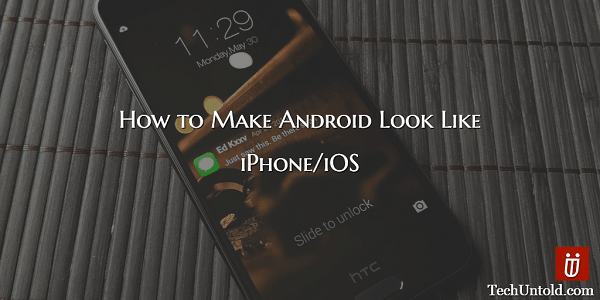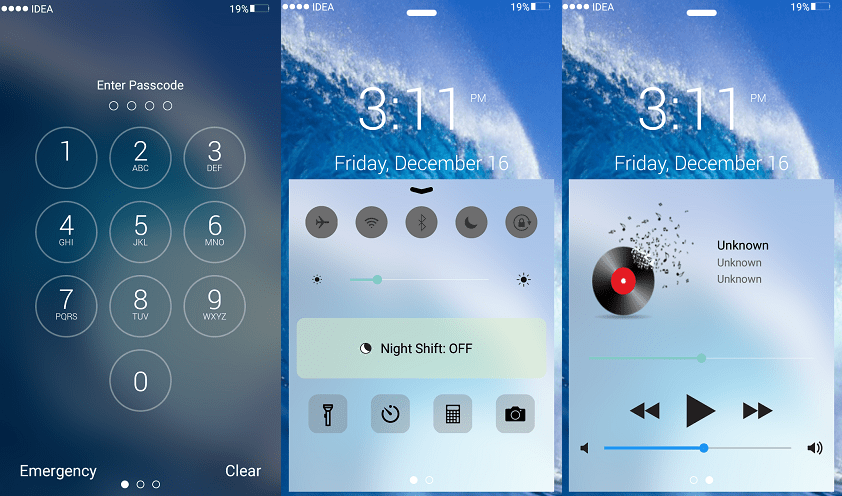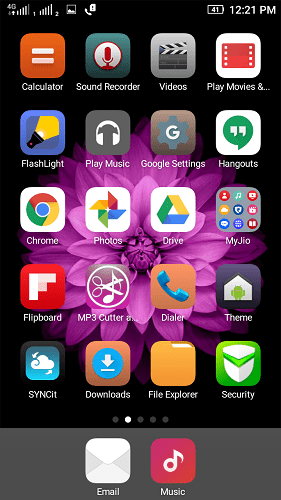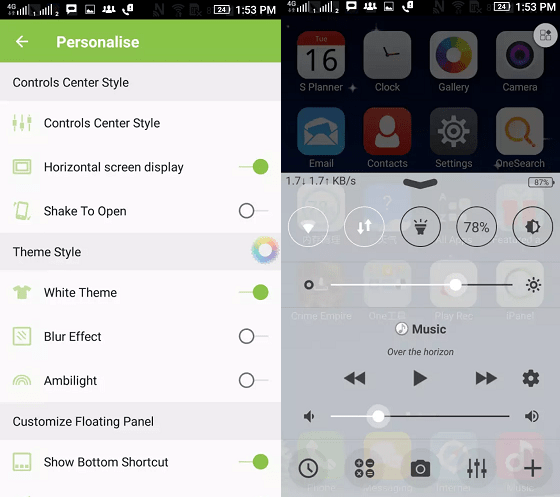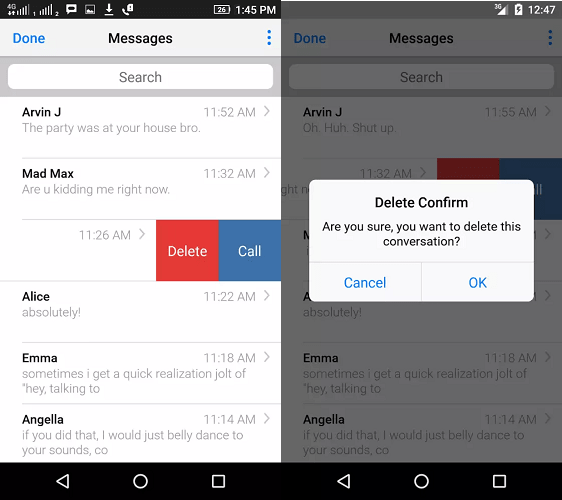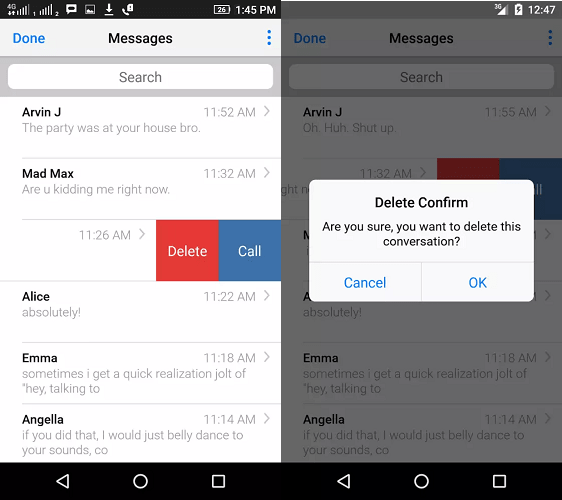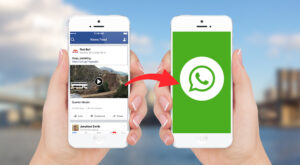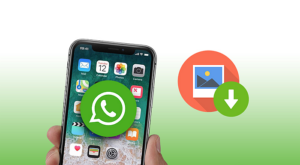Owning an Apple branded gadget in hand is definitely everyone’s desire. The Cupertino giant is known to design innovative gadgets crafted with beauty. This makes people go crazy and stand in long queues for hours. The iOS is known for its security, beauty and features. But great things come at great price. You need to burn your pockets to own an Apple device. But for all the Apple fans we at TechUntold are here to help you in enjoying the beauty of Apple, that too without burning your pockets. All you need is just an Android device which you already own. So we are going to help you in transforming your Android device to look alike iOS, thanks to plenty of Launchers available in Play Store for free. Irrespective of the device you are using you can transform them into look like iOS. So let’s get started.
How to Turn Android into iPhone
In order to do this, you need to install few apps from Google Play store which are free of cost.Here is a list of apps you need to install.
1 How to Turn Android into iPhone1.1 1. iLock1.2 2. iLauncher1.3 3. iNoty1.4 4. iPanel1.5 5. Apple Keyboard1.6 6. Apple Message
1. iLock
iLock is the Lock screen app for your Android device to mimic the iOS lock screen. This is one of the best Lock screen available. It displays the iOS style notifications on the lock screen. Another added advantage of this is that it lets you control music, turn on utilities like the flashlight, WiFi etc directly from your lock screen. It also comes with cool wallpapers and Clock widgets to match the style of iPhone. So download it from the play store from the following link. Update: This app is no longer available on Play Store.
Once installed run the app and you need set few things to start with. Firstly you need to enable iLock. It requires notification access to work. You can do this from the settings or the app will directly take you to required settings. You can also set Pin to secure your device.
2. iLauncher
So far we have enabled the iOS lock screen, now it’s time to play with the user interface. iLauncher helps you customize the UI to look like iPhone. Once you install it set it as default launcher. This launcher has cool animation effects similar to iPhone. Download link: iLauncher
3. iNoty
Once the launcher is into action it’s time to customize the notification tray of your Android. The iOS notification tray is completely different from that of Android. So in order to do that install iNoty app from the following link. You need to enable iNoty and also enable accessibility settings to get notifications in iPhone style.
4. iPanel
iOS has a unique control panel that lets you control the iPhone settings at ease. In order to tweak Android for that install iPanel from Play Store. iPanel is a highly customizable control center which gives you quick access to switch settings and launch apps.
iPanel lets you switch to Airplane mode, turn Wi-Fi on or off, or adjust the brightness of your display. You can turn on the flashlight, quickly access your timer, calculator, and camera. Also, play, pause, or skip a song, all that with just a swipe.
5. Apple Keyboard
Why use the default Android keyboard, when you can use Apple Keyboard. Apple Keyboard App from Play Store lets you enjoy the Apple-styled keypad. Set it as default and enjoy texting like an Apple freak.
6. Apple Message
This app lets you change the boring default messaging app into cool new Apple iMessage. It has the same theme like that of iMessage. Even the pop-ups look alike Apple’s. When paired with Apple Keyboard nothing gonna spoil the fun. Download it from Play Store now.
Once everything is done now it’s time for action.Make sure you enable all the apps and launch them as default. That’s it! You are done turning your Android into iPhone. We have saved you few bucks so hope this article is worth sharing with your friends. If you are stuck at any step do comment below so that we can help you. Save my name, email, and website in this browser for the next time I comment. Notify me of follow-up comments via e-mail.
Δ