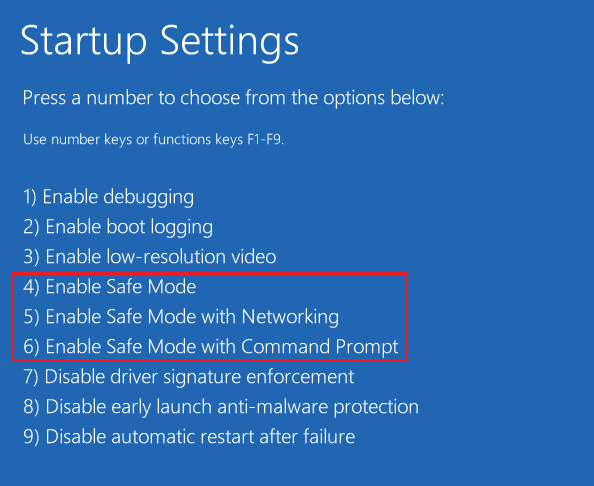How to Uninstall McAfee LiveSafe in Windows 10
McAfee is a popular software but with several issues that are pushing the users to search for how to uninstall McAfee LiveSafe. Here are some of them:
How to Uninstall McAfee LiveSafe in Windows 10 Method 1: Using Control Panel Method 2: Uninstalling McAfee LiveSafe In Safe Mode Method 3: Using Windows PowerShell Method 4: Using McAfee Consumer Product Removal Tool
It consumes loads of CPU memory. It takes up a lot of disk space. It supports Ads. It has average virus and malware detection when compared to other antivirus companies.
Firstly, it is important that you activate your McAfee subscription before uninstalling it to secure the right to use it again without buying a new one. Follow the steps given on their official website to do so. This is only applicable to those users who had McAfee LiveSafe pre-installed on their PC. Now let us look at the methods to learn how to uninstall McAfee LiveSafe Windows 10. Note: Make a backup of any important data linked with McAfee LiveSafe before using these methods.
Method 1: Using Control Panel
Control Panel allows us to change and monitor the settings of various programs on Windows PC. It is used to uninstall many apps and may work for uninstalling McAfee LiveSafe. Follow the steps to do so.
Press the Windows key, type control panel, and click on Open.
Set View by as Large icons, then click on Programs and Features.
Locate and right-click on McAfee LiveSafe and select Uninstall. Confirm prompts, if any appear.
Wait for the Uninstallation process to complete and after that restart the PC. Check if you have managed to uninstall McAfee LiveSafe.
Method 2: Uninstalling McAfee LiveSafe In Safe Mode
If you still can’t uninstall McAfee LiveSafe, you can try uninstalling it in Safe Mode. Only try this method if all other methods have failed. Booting your PC in Safe Mode is a common method to troubleshoot and diagnose issues related to Operating System. To boot the PC in Safe Mode, follow our guide to Boot to Safe Mode in Windows 10. Once you are in Safe Mode, follow all the steps shown in Method 1 and uninstall McAfee LiveSafe using Control Panel. Check if you are able to uninstall McAfee LiveSafe now.
Also Read: 10 Best Free Antivirus Software for Android in 2022
Method 3: Using Windows PowerShell
Windows PowerShell is a management program that can be used to perform tasks automatically and alter settings of various programs using command lines. It is used to uninstall apps and by executing a few simple commands you can uninstall McAfee LiveSafe using it. Here is how you can do it.
Press the Windows key and type PowerShell and click on Run as Administrator.
Type the given command and hit Enter key.
After the command is executed you will see a list of programs in two columns: Name and PackageFullName.
Locate McAfee LiveSafe under the Name column and copy its PackageFullName under the PackageFullName column by selecting it and pressing Ctrl+C keys.
Scroll down and when the list is finished and type the following command but replace PackageFullName with PackageFullName of McAfee LiveSafe that you copied in the previous step.
Press the Enter key and wait for the command to be executed. After that exit Windows PowerShell.
Finally, reboot the PC, thencheck if McAfee LiveSafe is uninstalled or not. Also Read: Fix Virus Definition Failed in Avast Antivirus
Method 4: Using McAfee Consumer Product Removal Tool
Some users can’t uninstall McAfee LiveSafe using Control Panel as it shows Navigation to this webpage was canceled error. In that case, you can use McAfee Official Product Removal (MCPR) tool to uninstall McAfee LiveSafe fairly easily. Follow the steps below to do so. Note: Make sure you have the latest version of McAfee LiveSafe and that you are using a newly downloaded MCPR and not any previous MCPR.
Download the McAfee Consumer Product Removal tool from the official site.
Go to your downloads folder and double-click on MCPR.exe. Click yes or confirm, when prompted.
Once MCPR opens, click on the Next» button.
Select Agree under End User License Agreement and click on Next» button.
In Security Validation, enter the security code in the text box and click on Next» button.
Now Uninstallation process will begin under Remove McAfee Products and you will see the preparing uninstallation… message. Wait for process to complete.
Once the Removal Complete page appears, click on the Restart» button and confirm any prompts that appear. Your PC will restart.
Now you know how to uninstall McAfee LiveSafe windows 10. Q1. Is McAfee LiveSafe similar to McAfee? Ans. Yes, McAfee LiveSafe comes under McAfee. While McAfee Total Protection is used for scanning viruses and malware, McAfee LiveSafe is designed to protect your identity and secure your data across devices. Q2. Is McAfee LiveSafe free? Ans. If you are a new user, you will get a 30-day free trial. After it expires, you will have to choose a paid plan to continue using the services of McAfee LiveSafe. Recommended:
How to Play Classic Minecraft on Browser 25 Best Free Web Crawler Tools 26 Best Free Malware Removal Tool How to Install Software Without Admin Rights
We hope that this guide was helpful and you were able to understand how to uninstall McAfee LiveSafe. Let us know which method worked for you the best. If you have any queries or suggestions then feel free to drop them in the comments section.