If you are someone looking for tips on how to create a WhatsApp account without a mobile phone number, you have reached the right page. We did some research, and through this guide, we will try to solve all your queries regarding the topic mentioned above.
How to use WhatsApp without a Phone Number
As you know, WhatsApp will not allow you to create an account without a valid phone number. However, you can create a WhatsApp account on your smartphone without a phone number by using one of the following methods:
How to use WhatsApp without a Phone Number Method 1: Logging into WhatsApp using a Landline Number Method 2: Logging into WhatsApp using a Virtual Number What happens if you try to log into the same WhatsApp account on multiple devices simultaneously?
Method 1: Logging into WhatsApp using a Landline Number
You don’t necessarily require a SIM card on your smartphone to create an account on WhatsApp. You can register using any phone number, even a landline number. The detailed steps for this method are mentioned below:
Install “WhatsApp” on your smartphone. If you have already installed WhatsApp, consider uninstalling the app and reinstalling it.
Launch “WhatsApp” and tap on the “AGREE AND CONTINUE” button on the welcome page.
A prompt will ask you to enter your “Mobile number”. Here, enter your “Landline number” along with your ‘State code’. After entering your landline number, tap on the “NEXT” button.
On the confirmation box, tap on the “OK” option if the displayed number is correct. Otherwise, tap on the “EDIT” option to add your number again.
Wait for the “Call me” timer to run-out. It usually takes one minute. After this, the “Call me” option will get unlocked. Tap on this option.
You will receive a call afterward informing the “Verification code” to be entered on your screen. Enter this code to create an account and you will be able to use WhatsApp without a phone number successfully. Also read Top 30 Best Second Phone Number App for Android.. Also read Top 30 Best Second Phone Number App for Android..
Method 2: Logging into WhatsApp using a Virtual Number
A virtual number is an online phone number that is not tied to a specific device. You cannot make regular calls or send regular texts like a phone number. But, you can use it by texting and making or receiving calls using apps on the internet. You can create a virtual number for your smartphone using different apps available on the “Play Store”. In this guide, we will be using “Text Me” for creating a temporary number. You have to be extremely careful while opting for a virtual number as it requires some payment to be made, failing which you can lose access to that number. If not used by you, the same number can be allotted to anyone using the app, and they can access your private data. Hence, you must keep using your number to make sure that it is not allotted to someone else.
Launch the “Text Me” app and log-in using your “email”.
On the next screen, tap on the “Get a phone number” option.
Next, select the “Name of your country” from the given list.
From the given options, select any “Area code”.
Finally, select your ‘desired phone number’ from the listed numbers. That’s it. You now have your virtual number.
Note: You will get access to this number for a limited period. 6. Launch “WhatsApp” and enter the provided “virtual number”. 7. On the confirmation box, tap on the “OK” option if the displayed number is correct. Otherwise, tap on the “EDIT” option to enter your number again.
Wait for the “Call Me” option to get unlocked and tap on this option.
You need to ‘Verify’ the received One Time Password (OTP) to access WhatsApp with this number. Also Read: Fix Common Problems with WhatsApp
What happens if you try to log into the same WhatsApp account on multiple devices simultaneously?
You cannot access the same WhatsApp account on two devices at the same time. If you try to log into your account on another device, WhatsApp will remove your account from the previous device, as soon as you verify your phone number & log into your account on the new one. However, if you want to use two or more WhatsApp accounts simultaneously, you can manage it by following the given steps:
Open your Mobile “Settings” and tap on the “Advanced features” option from the menu.
On the next screen, tap on the “Dual Messenger” option.
Select “WhatsApp” and tap on the button adjacent to the option.
Finally, tap on the “Install” button to install a copy of the WhatsApp app on your smartphone.
A new WhatsApp icon will be displayed on the apps icon tray.
Note: You must log-in using a phone number different than the one you are using already. Q1. Can I set up WhatsApp without a SIM? Yes, you can set up a WhatsApp account without a SIM using a virtual phone number or a landline telephone number. Q2. Can I use one WhatsApp account on multiple devices? No, you cannot use a standard WhatsApp account on multiple devices as the previous device will automatically log you out of WhatsApp. Q3. Can you create a WhatsApp account without a phone number? Practically, you cannot create a WhatsApp account without verifying your phone number. There is no possible way to log-in without a phone number. However, if you don’t have a SIM card on your smartphone, you can still create a WhatsApp account with some tricks. Either way, you will be required to verify your phone number through One Time Password (OTP) received via SMS or phone call. Q4. Can you create a WhatsApp account without verifying your number? No, you cannot create a WhatsApp account without verifying your phone number. WhatsApp ensures your privacy by verifying your phone number. Otherwise, anyone would be able to log into your account and get access to your data. Hence, it is mandatory to verify your phone number every time you log into your WhatsApp account for your safety & security. Recommended:
How to Change Font Style in WhatsApp How to Unzip Files on Android Phone Fix Emergency Calls Only and No Service Issue on Android How to Check if someone is Online on Whatsapp without going Online
We hope that this guide was helpful and you were able to use WhatsApp without a phone number. If you still have any queries regarding this article, then feel free to ask them in the comments section.




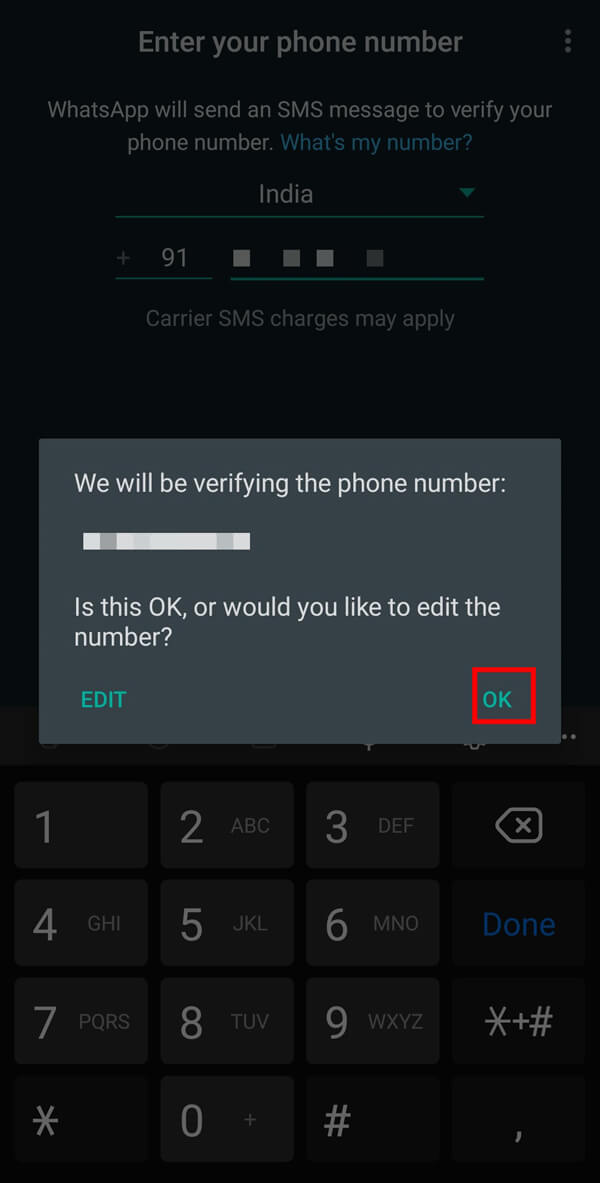





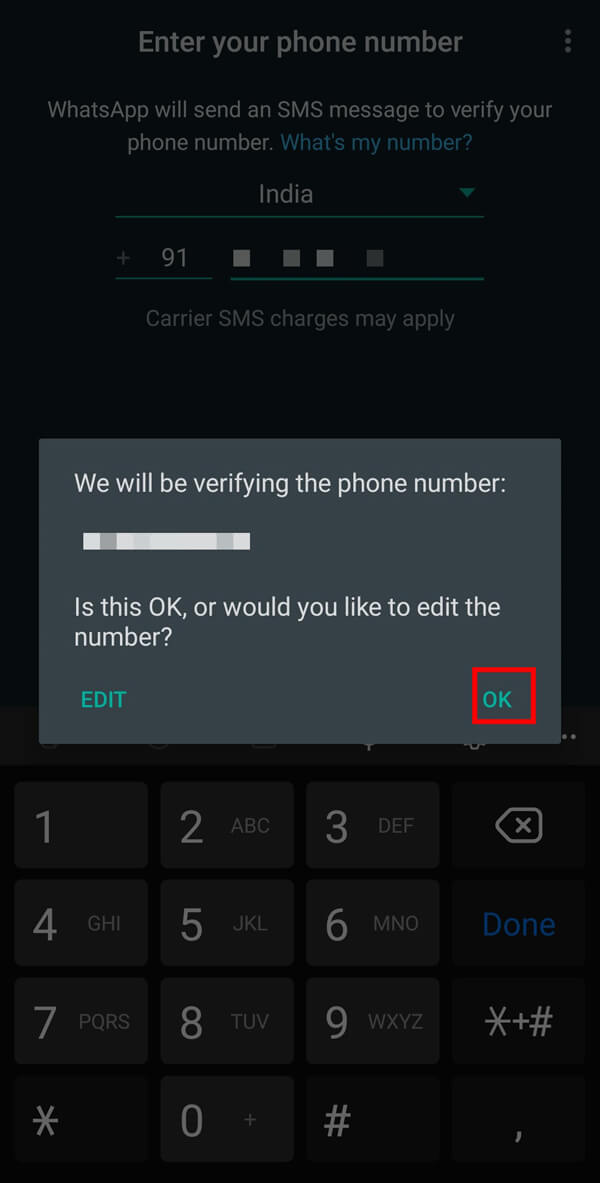





![]()