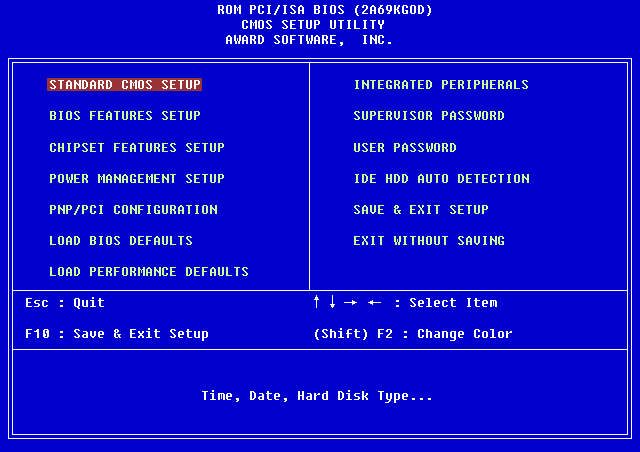What is Clock Interrupt?
Clock interrupts are also known as time interrupts that occur frequently on OS systems to support preventative multitasking. A clock interrupt is usually triggered by an external component that sends a signal to the CPU after a fixed interval of time. This leads to the system being interrupted and temporarily disabling the task that it is running to instead run a service that is needed to process at that fixed interval. Once it is done, the CPU goes back to the task it was priorly running before the interrupt. Sometimes, when an application is running in the background and does not get enough time to complete, it results in CPU overload. Every time a new execution step is triggered while the previous one is running; it leads to overload. If you happen to face system interrupts taking over 20% of CPU usage and causing an overload, it points to an error with the hardware of your system that needs to be fixed.
What is Clock Interrupt? How to Fix Processor interrupt time CPU Overload Method 1: Basic Troubleshooting Methods Method 2: Update Device Drivers Method 3: Disable External Devices Method 4: Disable Sound Effects Method 5: Change Power Plan Method 6: Update Windows Method 7: Update BIOS Settings Method 8: Perform System Restore Method 9: Reinstall Windows
How to Fix Processor interrupt time CPU Overload
Below are the methods given for the same that will help you with interrupt issues:
Method 1: Basic Troubleshooting Methods
Here are a few basic methods to follow to fix the issue. 1A. Restart PC The first and basic method to follow if you are suffering from an overload issue due to interrupt time is to restart your device. Processor interrupt time is the time spent by the processor in receiving and servicing the hardware interrupts. Most of the time, clock interrupt occurs every 10 milliseconds. Therefore, restarting the PC helps in giving the system a fresh start and shutting down unwanted programs running in the background that is causing the overload.
1B. Check Open Programs Programs running in the background need to be checked for their CPU usage on the system. If a program is behind the cause of high CPU usage you can close it to tackle the issue of system overload.
Press Ctrl +Shift + Esc keys together to open Task Manager.
Right-click on the program with the highest CPU usage in the Processes tab and click on End task.
You can start the task again when the CPU usage improves. Also Read: How to Fix hkcmd High CPU Usage
Method 2: Update Device Drivers
Outdated drivers can also put a load on the CPU causing the issue of CPU overload. Hence, update all the drivers including disk drivers, GPU drivers, audio drivers, and others. You can read our guides on How to Update Network Adapter Drivers on Windows 10, 4 Ways to Update Graphics Drivers in Windows 10, and How to Update Device Drivers on Windows 10 to update new versions for all drivers.
Method 3: Disable External Devices
Another method that can help you with high CPU load issues is disabling external devices. USB hardware may be causing issues to your system, therefore, in the Device Manager of your system, disable all the devices attached to your PC.
Press the Windows key, type Device Manager and click on Open.
Double-click on Universal Serial Bus controllers to expand the drivers.
Right-click on the device and select Disable device.
Repeat the process for all the external devices and once they are disabled, Processor interrupt time should improve. Also Read: Fix Steam Client Bootstrapper High CPU on Windows 10
Method 4: Disable Sound Effects
Sound effects and music being played on the PC can also result in processor interrupt time, leading to clock interrupt high CPU usage. Therefore, disabling sound enhancement can come in handy with the help of the following steps:
Press the Windows key, type Sound settings and click on Open.
Click on Sound Control Panel under Related Settings.
Click on the device in the Playback tab and select Properties.
Check the box marked Disable all enhancements under Enhancement tab.
Lastly, click Apply and OK.
Method 5: Change Power Plan
Another factor affecting the CPU performance of your system is power settings. Not just on desktops but it also applies to laptops. Low power settings on your system can be a reason behind the overloading of the CPU. Read our guide on how to change Power Plan on Windows 10.
Also Read: Fix DISM Host Servicing Process High CPU Usage
Method 6: Update Windows
The software that you are using may be old. In such a case, CPU usage is usually very high, which can be damaging. So, updating the software with the latest version can resolve the issue of overloading. You can check our guide on How to Download and Install Windows 10 Latest Update for more.
Method 7: Update BIOS Settings
If none of the options has helped you in answering your doubts about what is clock interrupt is and how to fix it causing CPU high usage then BIOS settings can help you in that. This is an advanced step and updating BIOS will help you to fix the high usage issue. Read more about and know What is BIOS and how to update BIOS in our guide.
Also Read: Fix .NET Runtime Optimization Service High CPU Usage
Method 8: Perform System Restore
If none of the methods have brought you positive results in improving your CPU performance then you must try running system restore on your system. System restore is great at overcoming unexpected errors your desktop can encounter, especially related to CPU usage. Read our guide on How to use System Restore on Windows 10 to correctly implement it on your system.
Method 9: Reinstall Windows
Reinstalling Windows is the last resort to CPU load issues that you are facing due to clock interrupt. If your CPU usage extends, it might need a new installation of Windows to resolve the issue. Read our guide on How to do a Clean Install of Windows 10 to know more about it. Note: Back up all the files and programs before attempting this method.
Also Read: Fix Ntoskrnl.exe High CPU Usage Q1. Which programs lead to high usage of CPU? Ans. Many programs can lead to high usage of CPU on your system. It depends on the programs that you are using, in general, programs like video & photo editing software, encoding or decoding software, heavy games, video converters, browsers open with multiple tabs open, and DVD burning programs can cause CPU overloading. Q2. Is CPU overload bad? Ans. CPU overload can occur on any system due to high usage programs; it is quite common but if your CPU is constantly on high performance, it can be a reason for concern. It usually leads to overheating or wear & tear of the system and its hardware. Also, it can cause your system to crash unexpectedly or freeze midway. Q3. How can I maximize CPU performance? Ans. CPU performance can be improved by adding more RAM to the PC, uninstalling unnecessary software, closing multiple programs running in the background, and using Disk cleanup. Q4. How will I know if my CPU is overloaded due to a clock interrupt? Ans. You can know about CPU overload from the Task Manager in your system. Open the task manager and check which programs are hogging CPU usage the most. Q5. What is the percentage of normal CPU usage? Ans. The normal percentage of CPU usage is 10% or less, in the case of an idle working system. Recommended:
How to Unfollow Someone on TikTok Fix Verify That The Specified Transform Paths are Valid Error Fix Windows 10 Update Error 0xc1900204 Fix NVIDIA Container High CPU Usage on Windows 10
We hope that our guide helped enlighten you about what is clock interrupt and how to fix the high CPU usage it causes. Let us know which one of the methods helped you the most in tackling this issue. If you have any further queries or suggestions to provide, please leave them down in the comments section.